성능 프로파일링
많은 DNN 응용에서 낮은 지연시간과 높은 처리 성능은 중요한 요소이다. 성능 최적화를 위해서는 모델 개발자나 ML 엔지니어가 모델의 성능을 이해하고 병목지점을 분석할 수 있어야 한다. 이를 위해 FuriosaAI SDK는 프로파일링 도구를 제공한다.
트레이스 분석 (Trace Analysis)
트레이스 분석은 모델의 추론 작업을 실제로 실행 시키고 측정한 구간 별 실행 시간을 구조적 데이터(structured)로 제공한다. 또한 데이터를 크롬 웹브라우져(Chrome Web Browser)의 Trace Event Profiling Tool 기능을 이용해 시각화 할 수 있다.
트레이스 생성은 구간 별 시간을 측정하고 파일로 결과를 쓰기 때문에 작지만 실행 시간 오버헤드를 유발한다. 따라서 기본 설정으로는 활성화 되어 있지 않으며 아래 두 가지 방법을 통해 트레이스를 생성할 수 있다.
환경 변수를 통한 트레이스 생성 활성화
FURIOSA_PROFILER_OUTPUT_PATH 에 트레이스 결과가 쓰여질 파일의 경로를 설정 하면
트레이스 생성을 활성화 할 수 있다. 이 방법은 작성된 코드를 전혀 변경하지 않고
트레이스를 활성화할 수 있다는 장점이 있다. 반면, 측정하기 윈하는 구간이나 측정 연산의 카테고리를 더 세밀하게 설정 할 수 없다는
한계가 있다.
cd furiosa-sdk/examples/inferences
export FURIOSA_PROFILER_OUTPUT_PATH=`pwd`/tracing.json
./image_classification.sh ../assets/images/car.jpeg
ls -l ./tracing.json
-rw-r--r--@ 1 furiosa furiosa 605054 Jun 15 02:02 tracing.json
위와 같이 환경변수를 통해 설정하면 환경변수 값에 설정된 경로에 JSON 파일이 쓰여진다.
크롬 브라우져에서 주소창에서 chrome://tracing 주소를 입력하면 트레이스 뷰어가
시작된다. 트레이스 뷰어에서 왼쪽 상단에 Load 버튼을 누르고 저장된 파일 (위의 예에서는 tracing.json)
파일을 선택하면 트레이스 결과를 볼 수 있다.
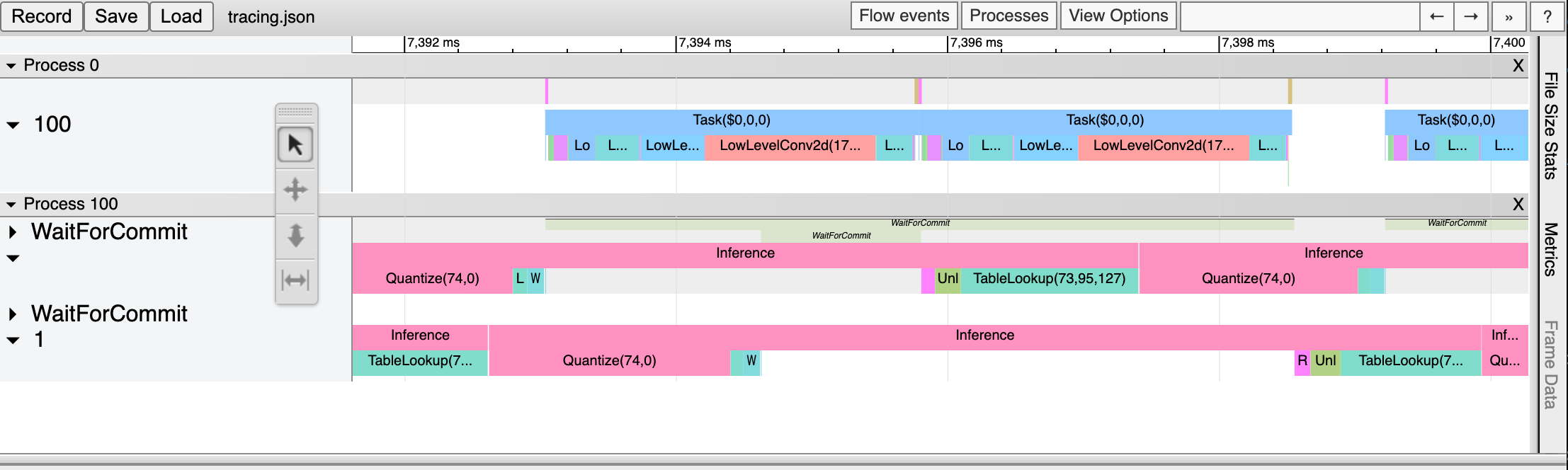
프로파일러 컨텍스트를 이용한 트레이스 생성 활성화
Python 코드에서 프로파일러 컨텍스트(Profiler Context)를 정의하는 것으로도 트레이스 생성을 활성화할 수 있다. 이 방법은 환경 변수를 통한 트레이스 활성화 방법과 비교하여 다음과 같은 장점을 가진다.
Python 인터프리터 또는 Jupyter Notebook와 같은 인터렉티브한 환경에서 바로 트레이스를 활성화 할 수 있다.
실행 구간에 레이블을 붙일 수 있다.
측정을 원하는 연산 카테고리의 선택적으로 측정할 수 있다.
from furiosa.runtime import session, tensor
from furiosa.runtime.profiler import profile
with open("mnist_trace.json", "w") as output:
with profile(file=output) as profiler:
with session.create("MNISTnet_uint8_quant_without_softmax.tflite") as sess:
input_shape = sess.input(0)
with profiler.record("warm up") as record:
for _ in range(0, 10):
sess.run(tensor.rand(input_shape))
with profiler.record("trace") as record:
for _ in range(0, 10):
sess.run(tensor.rand(input_shape))
위는 프로파일링 컨텍스트를 활용한 코드 예제이다. 위 Python 코드가 실행되고 나면 mnist_trace.json 파일이 생성되며 트레이스 결과는 아래 그림과 같이 〈warm up’과 〈trace〉 레이블이 붙는다.
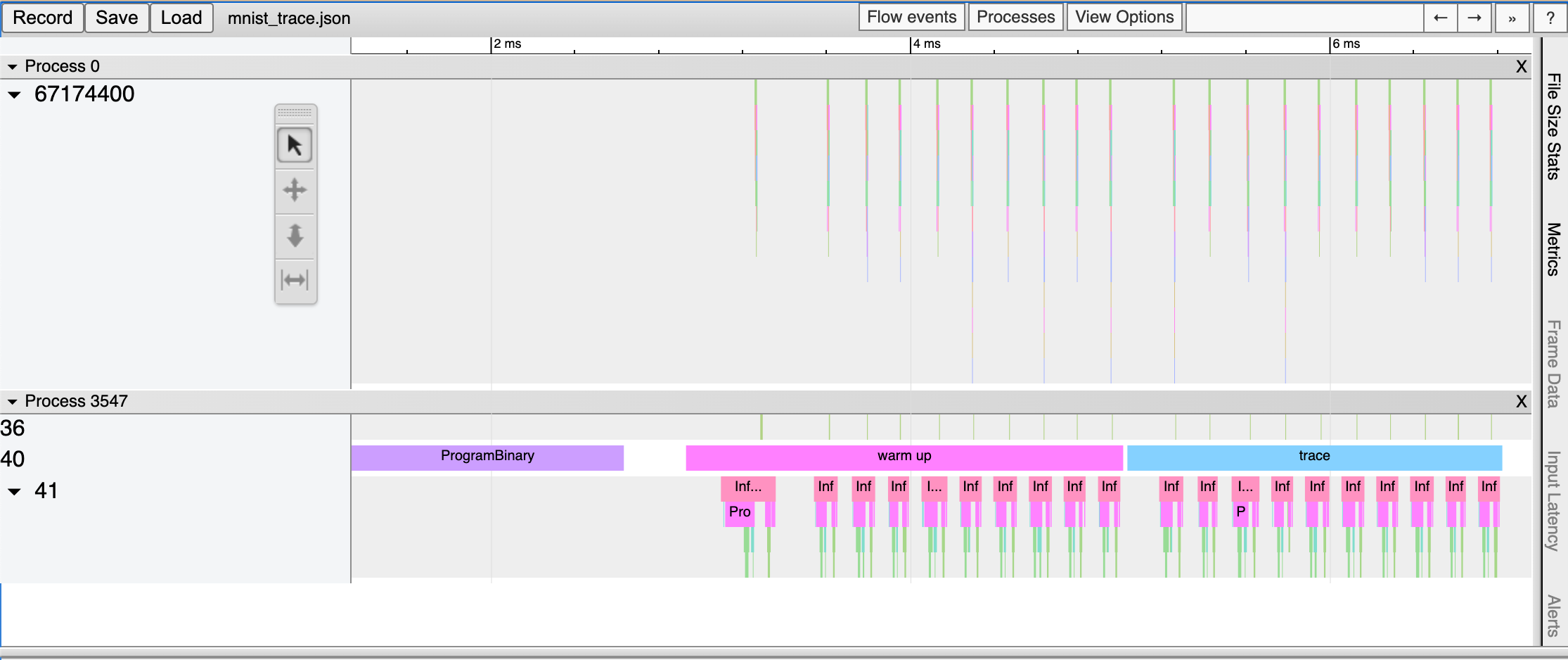
Pandas DataFrame을 이용한 트레이스 분석
측정한 트레이싱 데이터를 Chrome Trace Format으로 출력하여 시각화 하는 방법 외에도 데이터 분석에 많이 사용되는 Pandas의 DataFrame으로 표현하고 사용할 수 있다. 이 방법은 Chrome Trace Format과 비교하여 다음과 같은 장점을 가진다.
Python Interpreter 또는 Jupyter Notebook 등의 interactive shell에서 바로 사용할 수 있다.
기본적으로 제공되는 reporting 함수 외에도 사용자가 직접 DataFrame에 접근하여 분석 작업을 수행할 수 있다.
from furiosa.runtime import session, tensor
from furiosa.runtime.profiler import RecordFormat, profile
with profile(format=RecordFormat.PandasDataFrame) as profiler:
with session.create("MNISTnet_uint8_quant_without_softmax.tflite") as sess:
input_shape = sess.input(0)
with profiler.record("warm up") as record:
for _ in range(0, 2):
sess.run(tensor.rand(input_shape))
with profiler.record("trace") as record:
for _ in range(0, 2):
sess.run(tensor.rand(input_shape))
profiler.print_summary() # (1)
profiler.print_inferences() # (2)
profiler.print_npu_executions() # (3)
profiler.print_npu_operators() # (4)
profiler.print_external_operators() # (5)
df = profiler.get_pandas_dataframe() # (6)
print(df[df["name"] == "trace"][["trace_id", "name", "thread.id", "dur"]])
위는 프로파일링 컨텍스트의 형식을 PandasDataFrame으로 지정한 코드 예제이다.
(1) 라인이 실행되면 아래와 같이 수행 결과의 요약 정보가 출력된다.
================================================
Inference Results Summary
================================================
Inference counts : 4
Min latency (ns) : 258540
Max latency (ns) : 650018
Mean latency (ns) : 386095
Median latency (ns) : 317912
90.0 percentile latency (ns) : 564572
95.0 percentile latency (ns) : 607295
97.0 percentile latency (ns) : 624384
99.0 percentile latency (ns) : 641473
99.9 percentile latency (ns) : 649163
(2) 라인이 실행되면 아래와 같이 하나의 Inference 요청 단위로 소요된 시간 정보가 출력된다.
trace_id span_id thread.id dur
40 daf4d8ed300bc4f93901a978111b44f9 d5ac7df24cfd0408 45 650018
81 02e6fb6504e6f7a1312272077a2ca480 313be2a0fb70dc4f 45 365199
124 713e7a122436acbeeafd1339499a7bed f4402ab5ea873f46 45 258540
173 7e754c14f342d3eb3f4efbc615d15d8a 4f67a754e72e2211 45 270625
(3) 라인이 실행되면 아래와 같이 NPU의 Execution 단위로 소요된 시간 정보가 출력된다.
trace_id span_id pe_index execution_index NPU Total NPU Run NPU IoWait
0 e3917c06e01d136ddb98299da74748d8 1b99d7c6574c1c29 0 0 10902 8559 2343
1 a867049bb2db14e62cebe3dc18546923 f5cd3ba0d885fab4 0 0 10901 8557 2344
2 05bfa81f1579ac8089ac75588f36a747 e7e847b44ce11d28 0 0 10997 8557 2440
3 438df7d9beb7fb8c60daaeffbb2c7e76 d2c20e3d9daf21be 0 0 10900 8555 2345
(4) 라인이 실행되면 아래와 같이 Operator 단위로 소요된 시간 정보가 출력된다.
average elapsed(ns) count
name
LowLevelConv2d 1226.187500 16
LowLevelDepthwiseConv2d 757.333333 12
LowLevelPad 361.416667 12
LowLevelMask 116.500000 8
LowLevelExpand 3.000000 8
LowLevelReshape 3.000000 68
LowLevelSlice 3.000000 8
(5) 라인이 실행되면 아래와 같이 CPU에서 동작하는 Operator들에서 소요된 시간 정보가 출력된다.
trace_id span_id thread.id name operator_index dur
2 daf4d8ed300bc4f93901a978111b44f9 704e2c8ece98e29e 45 Quantize 0 42929
3 daf4d8ed300bc4f93901a978111b44f9 4a304c8c46be707a 45 Lower 1 72999
34 daf4d8ed300bc4f93901a978111b44f9 cff0f3268f26423d 45 Unlower 2 31812
36 daf4d8ed300bc4f93901a978111b44f9 b3a90233e6eb90f8 45 Dequantize 3 4895
54 02e6fb6504e6f7a1312272077a2ca480 920c7170893cb202 45 Quantize 0 14085
55 02e6fb6504e6f7a1312272077a2ca480 b2508624adaf01a1 45 Lower 1 32360
75 02e6fb6504e6f7a1312272077a2ca480 ed6fc23c0a7cc81e 45 Unlower 2 15655
78 02e6fb6504e6f7a1312272077a2ca480 e2d61265a1fe0ad6 45 Dequantize 3 6128
96 713e7a122436acbeeafd1339499a7bed 20473c3a26d91593 45 Quantize 0 4400
100 713e7a122436acbeeafd1339499a7bed f71676c0868f1a34 45 Lower 1 28714
118 713e7a122436acbeeafd1339499a7bed dff936584542ee83 45 Unlower 2 12675
121 713e7a122436acbeeafd1339499a7bed 9d2eaf76f1a6d156 45 Dequantize 3 12227
138 7e754c14f342d3eb3f4efbc615d15d8a 0df3b383e59e5322 45 Quantize 0 6631
142 7e754c14f342d3eb3f4efbc615d15d8a c15504b489f56503 45 Lower 1 11694
170 7e754c14f342d3eb3f4efbc615d15d8a cb8f9199904c6065 45 Unlower 2 17573
171 7e754c14f342d3eb3f4efbc615d15d8a 90c1af4de00eebc2 45 Dequantize 3 16021
(6) 라인을 실행하면 코드에서 DataFrame에 접근하고 사용자가 직접 분석할 수 있다.
trace_id name thread.id dur
150 ec3dd3d28baf03adc6a1ddd5efe319bc trace 44 778887